Lychee Free will give you access to the Global Tab and three customizable presets, Light, Medium, and Heavy.
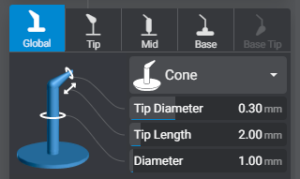
Global
Drop Down – Changes the shape of entire support. The options are: Cone, Cube, and Cross.
Tip Diameter is the size of the point that will make contact with the model. It’s best to find a good balance of quantity and size of supports for the best results.
The larger the diameter, the more strength the tip will have to hold onto the model. This will also leave a much larger impact site on the final product.
Too small and there won’t be enough strength to hold during the print causing the supports to fail.
Tip Length is the length between the main support shaft and the end of the tip.
Lychee will try to angle the tip so that it’s coming off of the model at approximately a 90 degree angle. The length of the support tip can be very important to the failure or success of this.
For complex shapes you may find yourself adjusting this value after placing a support to find the best angles.
Diameter is the diameter of the support shaft from the base to the beginning of the tip.
It’s best practice to set the diameter to be slightly thicker as you increase the tip size. This can make it easy to visually identify each support type.
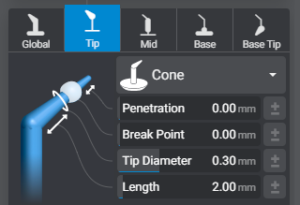
Tip
Drop Down – Shape of tip of the support. The options are: Cone, Cylinder, Cube, and Cross.
Penetration is the depth the tip will penetrate into the object being supported.
Break Point will create a ball at the end of the support that is larger then the tip. When breaking off the supports, the ball should stay attached to the model to aid in post processing.
Tip Diameter is the diameter of the tip that makes contact with the model.
Length this is only the length of the entire support tip.
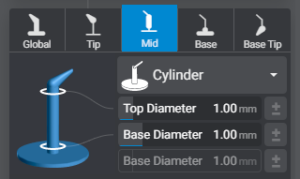
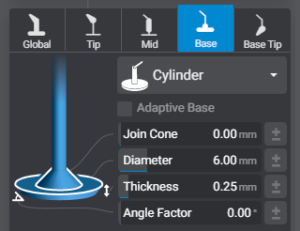

Base
Drop Down – Shape of base of the support. The options are: Cone, Cylinder, Cube, Octagon, and Cross.
Adaptive Base* – Prevents the base of the support from making contact with any part of the model.
Join Cone Set the height of a 45 degree slope that grows out of the support base into the support shaft.
Diameter is the diameter of the footing of the support base. This can can effect the possible height of the Join Cone.
Thickness of the base on the Z axis.
Angle Factor will add an overhang on the base’s outside parameter. This can be helpful for getting leverage on the model to release it from the build plate.
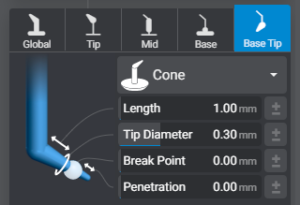
Base Tip
Available only if your support is attached to the model on both the tip and the base.
Drop Down – Shape of base tip of the support. The options are: Cone, Cylinder, Cube, and Cross.
Length this is only the length of the entire support tip.
Tip Diameter is the diameter of the tip that makes contact with the model.
Break Point will create a ball at the end of the support that is larger then the tip. When breaking off the supports, the ball should stay attached to the model to aid in post processing.
Penetration is the depth the tip will penetrate into the object being supported.
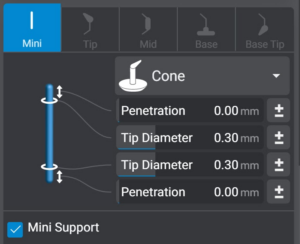
Mini Supports
Mini Supports, like bracings only have two tips connected by a mid section.
To create a mini support,
- With an existing support selected, Check the “Mini Support” Box to convert it into a Mini Support.
- Hold CTRL + ALT on your keyboard to place a mini support.
Penetration is the depth the tip will penetrate into the object being supported.
Tip Diameter is the diameter of the tip that makes contact with the model.
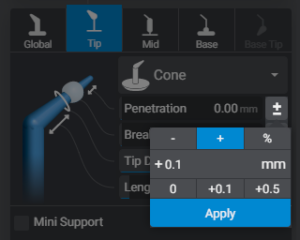
Relative Calculator
Lychee Pro and Premium
Found under the Prepare workspace, inside the support tool. Available tabs: Tip, Middle, Base and Base Tip.
There are 15 specific support parameters that can be scaled up or down by mm or percentile on any selected support.
A very powerful tool to quickly increase the size of all supports by a few percent for higher rates of success. Or quickly add breakoff points to any support preset without changing the entire support.
Last updated on
Tags: Resin