Available in Free, Pro, and Premium editions of Lychee Slicer
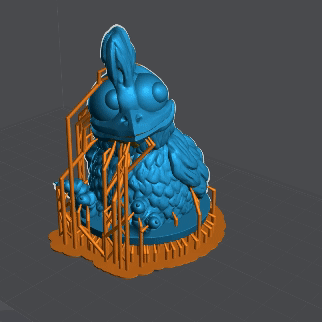
The exterior/Interior allows you to switch between a view of the model’s outer shell or inner cavity.
It will help you inspect the cavity and create supports inside a model by hand or with the automatic support feature.
Usage
The Exterior/Interior icon is located in the Prepare workspace in the left toolbar in the viewport. It will switch text and color depending on the active view.
It’s only available if you use the Hollowing 3D feature on a model or it will be greyed out.
To use the Exterior/Interior:
In the Prepare Workspace, add a hollowing 3D to your model and click on the Exterior/Interior button to switch views
Last updated on
Tags: Free, Hollowing, Inner, Inside, Premium, Prepare, Pro, Resin