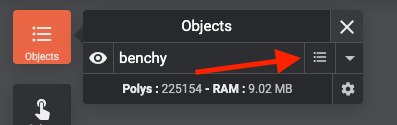
The object note allows any user to add text information to a specific model and share this model as a .LYS .LYT file with the embedded information.
To access an object note, open the object list and click on the text icon next to the object name you want to edit.
Once attached you can preview a note by hovering over the object name in the list.
You can open a note, modify it or even delete it.
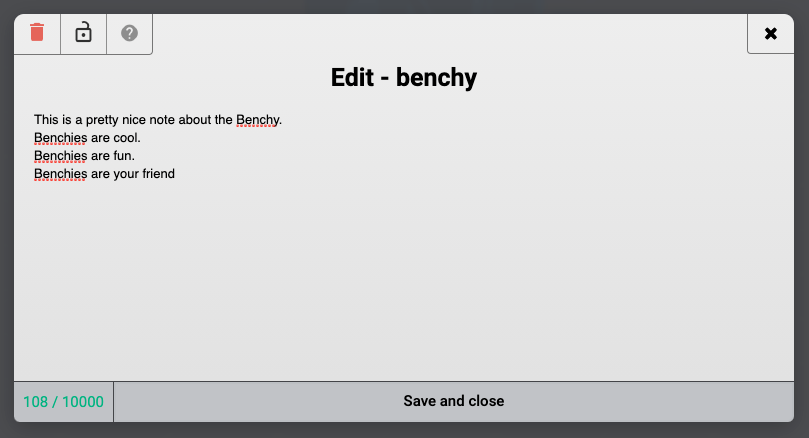
To access the text toolbar, simply highlight the text portion to style, and the bar will show up.
The note editor has a basic formatting option such as bold, italic, links insertion, inline images, numbered and unordered lists, commenting, etc. The styling panel is displayed when a text is selected.
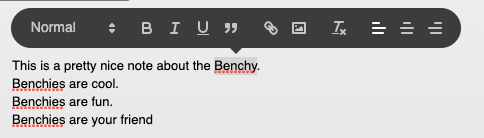
You can add a header/footer/image, 700px width recommended and 700px max height.
PRO users have the extra ability to lock an object note with a password, by clicking on the padlock icon and entering a password. It is useful for creating notes that include copyright or branding information.
Anyone with access to the password can edit the note.
Important: Be aware there is no way to recover a lost password once locked!The creator is the only one capable of editing a note without entering the password.
Only a file exported in a .LYS .LYT will keep the created notes. Model exported as .STL .OBJ will lose any object note information.
Last updated on