The Layout view allows you to manage the objects on the scene.
Use the left hand side tools panel to handle the object and set them up the way you need.
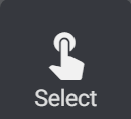
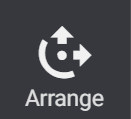
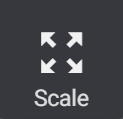
Scale
Functions much like the move tool, but instead of arrows there will be cubes. This is how you know you’ve selected the Scale tool. Like move you can scale in 1 2 or 3 dimensions depending on where you click. The shortcut for this tool is S.
You can scale by percent or exact measurements using the Scale panel on the right.
When Uniform Scaling is on entering a value will scale all axis by that value.
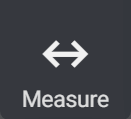
Measure tool
has two major functions. First to measure the distance between two points, click on two surfaces you would like to measure.
The second function is to scale a object to a specific size. Select two points on your object , and enter in a new value under measure. This will uniformly scale the entire object based on the new value.
Last updated on
Tags: Resin