It can be challenging to get an accurate printing time estimation in 3D printing slicers. Some printers can have internal settings, which can be challenging to include in the time estimation.
That’s why Lychee Slicer includes a setting to override the time estimation based on resin settings, using a simple process: you enter how long it takes for your printer to print a single layer, including the travel moves, the off-time, and of course, the resin exposure time. Then how long does it take for your printer to do a complete cycle for a single layer.
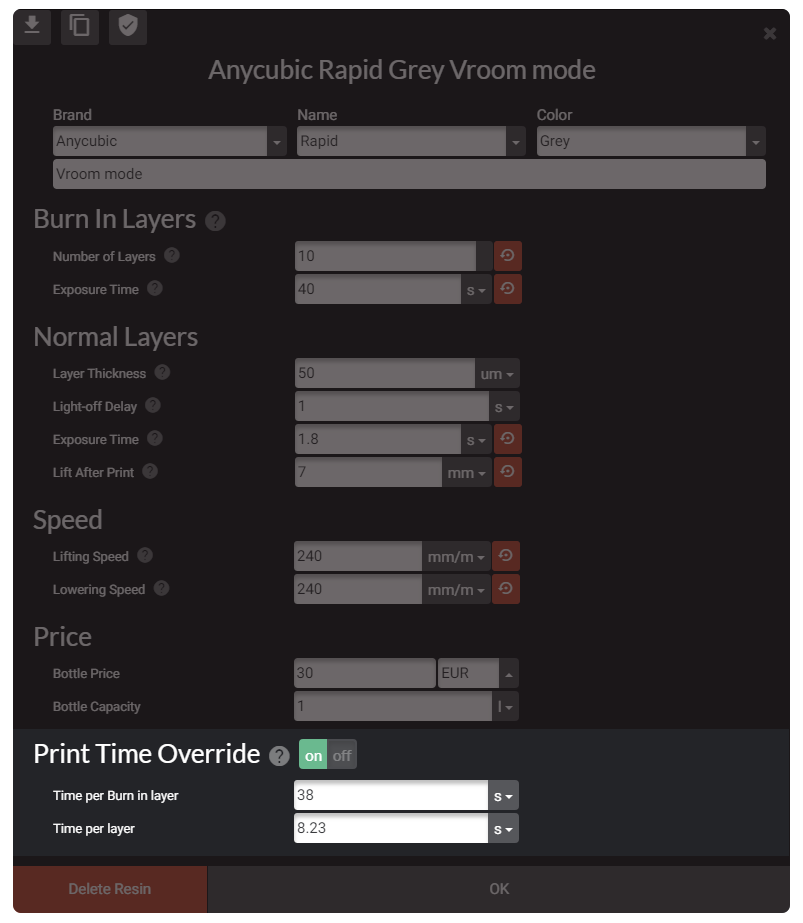
Below, the resin settings with the Print Time Override function enabled. As you can see, you can enter very accurate values for the time estimation for printing a single layer.
Finding the Time per layer value is easy, but it requires you to do at least a print with your current resin settings:
- Start your 3D print with your current 3D printing settings
- Wait for your printer to print around 50 layers (no more burn-in/over-exposed layers and transition layers)
- Take a timer (cell phone default app).
- Start the timer when your printer starts to move up the build plate and then count ten complete cycles (move-up, move-down, offtime, exposure time, then it starts again).
- Stop the timer when your printer did these ten complete cycles when your printer will start a new move-up action.
- Now you have a time value, let’s say 90 seconds.
- Finally, divide the time by 10: 90/10=9 seconds. This is the time it takes to do a single complete cycle.
Enter this time estimation for a single layer in the Print Time Override >> Time per layer section in the resin settings.
For the Time per Burn-in / overexposed layers, the global amount of time it takes is not significant compared to the number of regular layers. You can enter the Burn-in layers exposure time value and adds 10 seconds. Then if it’s 30 seconds, enter 30+10=40 seconds for the Print Time Override >> Time per Burn-in layer.
Now the time estimation should be very close to the real printing time. You can refine the Time per layer by slightly changing this value when you have the real printing time when your 3d print is done. If you have a few minutes, offset, add or remove a fraction of seconds and run the time estimation even closer.
Important!
Changing resin settings like the exposure time will not update the settings of the Print Time Override function, the resin settings, and Print Time Override are not connected.
If you increase by 0.5s the exposure time, you will need to add the same time to the Time per Layer value. If you change one of the speeds, you may have to recalculate the time of a complete cycle.
Last updated on