This new Cloud save system allows for complete synchronization of your preferences and settings between your different computers. With a Lychee account, you can install and use Lychee Slicer on 2 different computers. This new feature will make sure your settings are accessible at any time and anywhere!
In addition to this upgraded Cloud save, we also added a local save option, as a safety backup, which prevents you from losing your printers, resins, and supports settings!
When you upgrade Lychee Slicer to version 6.2.0 (and above from a previous version), Lychee Slicer will create, locally on your computer, a complete back up of the settings available on your registered machines (the computers you have installed Lychee Slicer on), in a file named Presync, in the Lychee Slicer folder in your Documents.
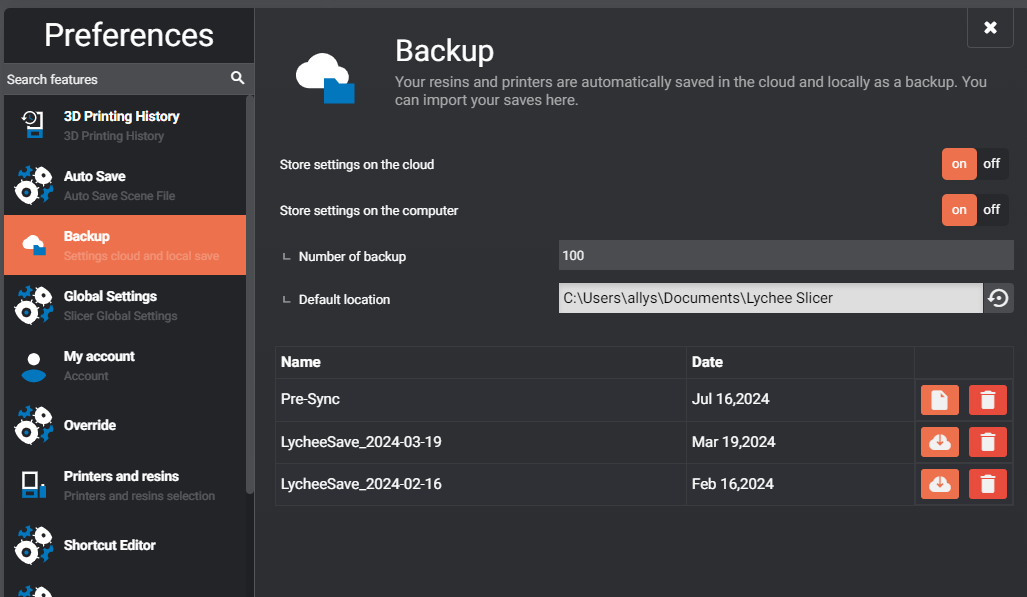
Select your preferred backup options in Your Preferences, accessible from the File Menu
In a second time, Lychee Slicer will import the data from your latest Cloud save.
(This is the data available in the Cloud for your account at that time). Please note that if your Cloud save was deactivated, the available data might be old.
Then you will receive a notification of the differences between the local data (Presync file) and the cloud data Lychee Slicer identified. You will be requested to validate which saved data you would like to import or not.
About the Presync file: the data saved in this file is not deleted or modified and can be recovered anytime. This means you can delete all your printers and settings and re-import the ones present in your Presync or add any printers or setting (pick and choose) available in your Presync at any time.
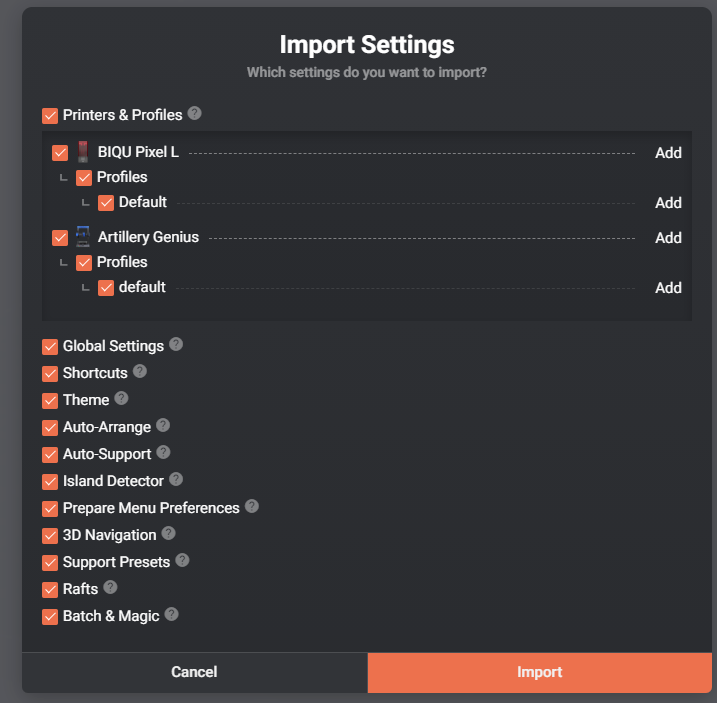
Select or unselect the printers and settings you want to import from the Cloud or your local Presync file
After the version upgrade to 6.2 and above, once you have made this initial data choice, each modification in your user parameters (printer removal/addition, support settings modification/addition/change…etc) a new backup will be initialised and will be performed when you close the Slicer but also every 5 minutes after the new change you have made is done, when working on the slicer.
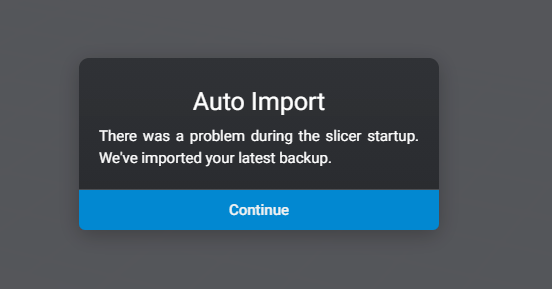
If you are working on 2 computers at the same time using the same account, the synchronisation will be live and occur every 5 minutes. You will get the above pop-up and revert to the Layout Mode (Layout menu) without losing the project you are currently working on.
Last updated on
Tags: Account, Cloud, FDM, Free, Preferences, Premium, Pro, Resin, Settings, Synchronization