This can occur if you change your deported screen set up. In effect, Lychee Slicer opens on a screen that is no longer connected to your computer. You will need to reset and tweak your display settings so Lychee Slicer can open on the actual screen you are using.
Solution 1:
Press the ALT and SPACE keys while being over the Lychee Slicer icon, and a little menu should appear.
Solution 2:
Use one of those options when you right-click on the Windows taskbar (not on the icon)- cascade windows- show windows stacked show windows side by side.
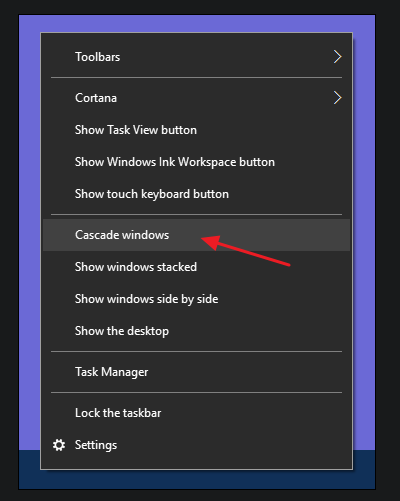
Solution 3:
- Click on the Lychee Slicer icon in the taskbar
- Press the keys WINDOWS + SHIFT
- and while you hold the WINDOWS + SHIFT keys, use the arrow of your keyboard to move the windows (you will probably need to press a few times on the left or right to try to bring it back to your main screen, this manipulation moves windows from a screen to another screen.
Last updated on