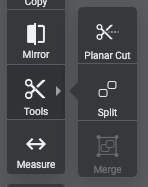
Planar Cut
The planar allows you to split any model in two. To cut a model, use the section plan, position it as per your needs, and apply the cut. The tool rebuilds the corresponding faces to your model to avoid any 3D model error or holes. This tool comes handy when you want to print only a part of a model. The result of the operation will provide you with distinct objects on the scene. Each object can be used separately.
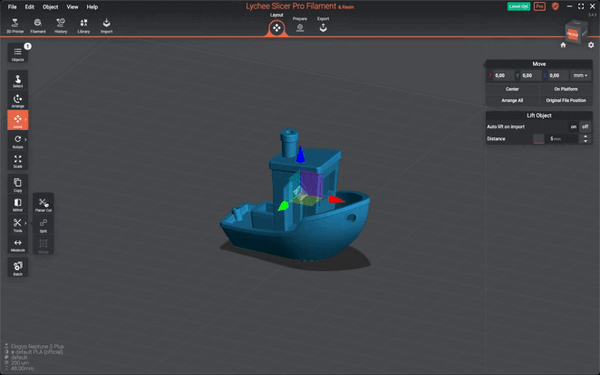
Note that when applying a planar cut, all the computed features impacted by the cut such as hollowing, suction cups and blockers will be wiped.
Split
When a .stl or model is composed of many objects, you can split it to manage each piece separately. For instance, the text tool (Pro feature) is made of many letters. The text object can be split into separate letters that can be handled as separate objects.
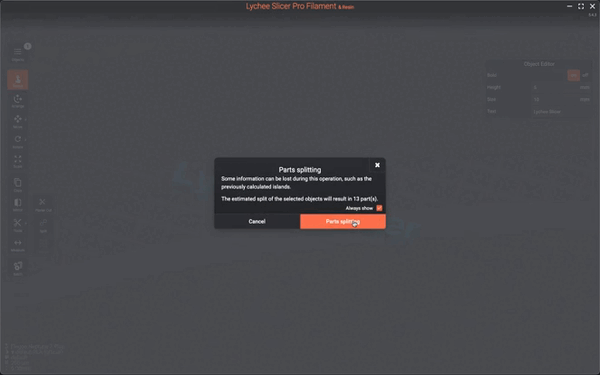
Another use of the Split tool is when a model (imported from a .stl or from a .lys) is made of different parts that have been merged, it is possible to split the assembled pieces separately.
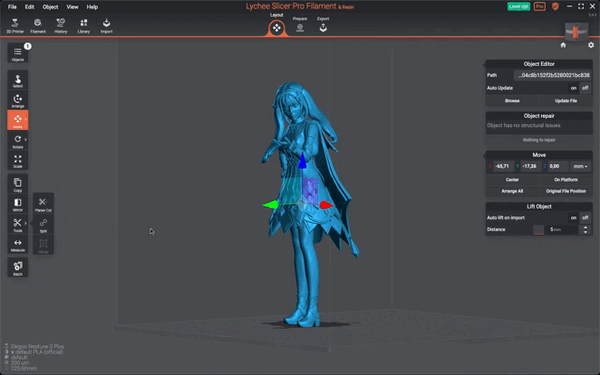
Merge
The Merge tool allows you to reunite parts that have been split apart. It is different to the boolean operation since it will only unite pieces. It will not perform any difference, nor exclusion operations.
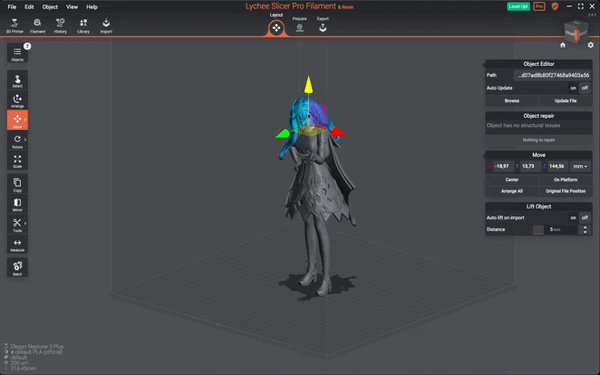
To use the Merge tool, you have to select two or more piece, arrange them is such a way that they are positioned in their final assembly, then hit the “Merge” button in the toolbar. Once the different pats have been merged, it will behave like a one and single 3D model.
Last updated on