Just as the Move tool, the Rotate tool is more than just a rotation tool. Clicking on the Rotate tool activates the simple Rotate tool, which allows you to rotate the object on the scene.
The rotate tool provides you with rotation axis constraints. The red handle forces the rotation around the X axis, the green one will lock the rotation around the Y axis, and the blue one will rotate the object around the Z axis.
The yellow one, around the axis constraints, rotates the object parallel to the camera plane.
And just like the move tool, using the rotation tool will eventually alter the external supports, and will suppress the ones that are specific to the position of the object (like bracing between multiple objects).
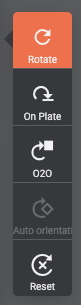
The rotate tool also has its own set of sub-tools.
On Plate
When using the On Plate tool, you will get a green pointer showing the perpendicular to the surface under the mouse pointer.


O2O
O2O means Object to Object. It means that you can orient an object to the same orientation as another object’s surface. To do that, just use the green pointer to select the object’s face that has to be oriented, and then, use the second green arrow to select the face of a second object to orient the first object to.



Auto Orient
The orientation of the object will be automatically determined to an optimal orientation for best printing results. You can also re-orient the object manually afterwards to match your specific needs.
Reset
The model will go back to its original orientation. Would it be as it was upon import or as it was upon scene load (.lys)
Last updated on