The Objects list provides you with a list of the objects placed on the scene.
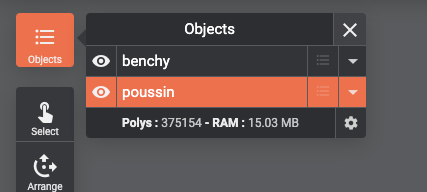
More than just a list of items, it allows you to select the items directly instead of selecting them from the scene, which can come in handy when selecting small pieces or just a portion of a large set.
The Objects list allows you show/hide models on/from the scene. Clicking on the eye icon on an object’s line toggles its visibility. It will not delete the object, it will just allow you to choose whether you want to display an object or not.
Note that if an object is hidden from the scene, it will not be exported nor sliced and therefore not printed. The show/hide feature of the scene is more than just easing the display for complex prints.
The Objects list also gives you access to the Objects notes. Objects notes allow you to annotate objects on the scene for further use, for instance: how you need to store information about an object, how it needs to be printed, or whatever information that you feel the need to remember about one object.
To access an Object’s notes, simply click on the “list” icon beside the object’s name in the list.
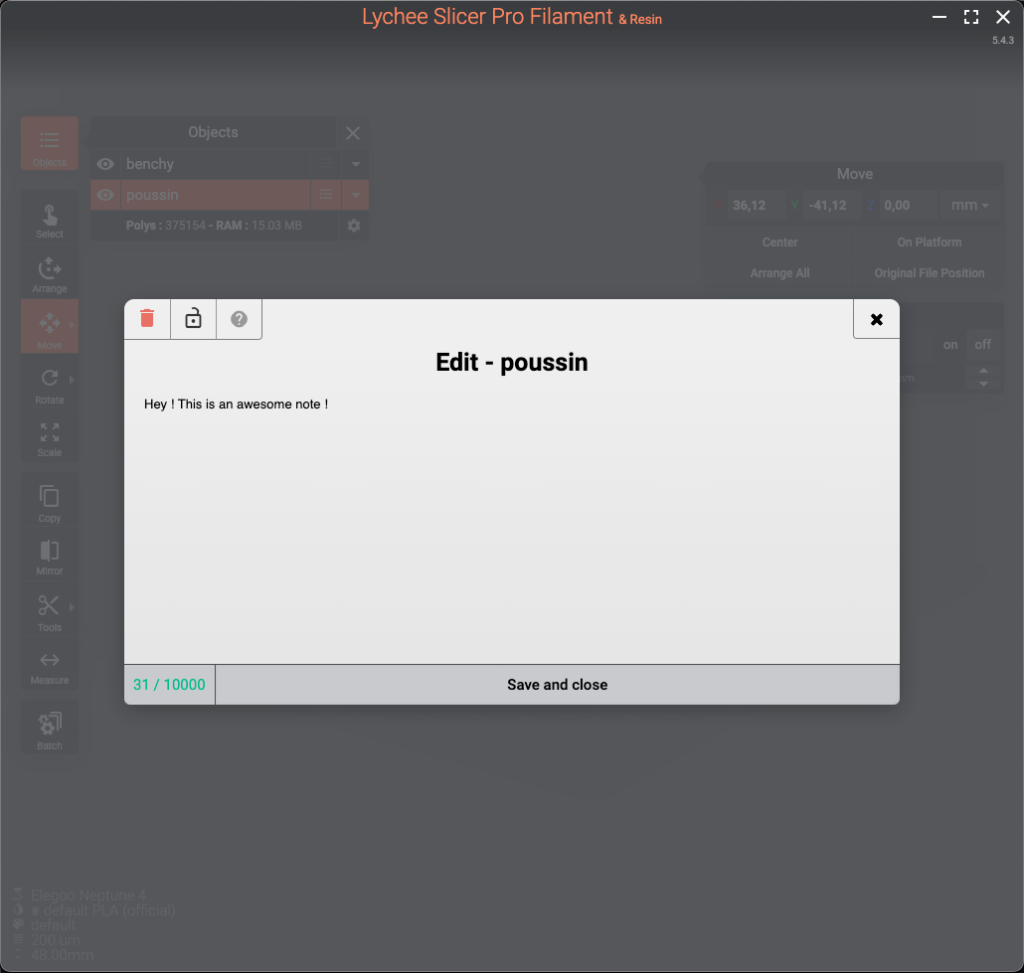
You can use up to 10000 characters on a single object’s note, and you can lock the notes. To delete a note, just press the bin icon in the top-left corner of the comment panel.
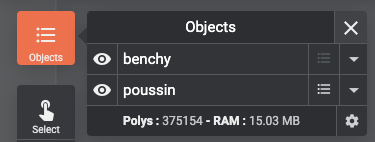
When a note has been set for an object, the list icon beside the object’s name turns clear instead of being grayed-out. A clear icon means an object has a note set.
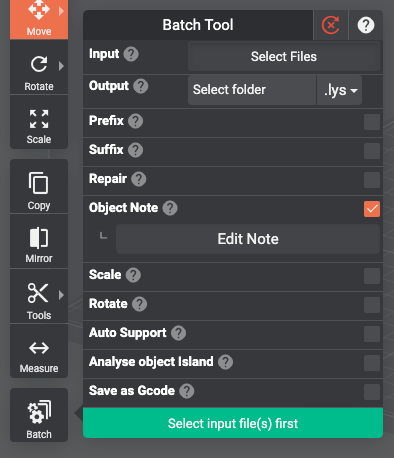
Notes can also be set when batch importing.
Objects list also displays the polygons count and your computer’s RAM usage.
Last updated on
Tags: FDM